This article is part 2 for the series of add new disk to Linux Ubuntu machine. you can access the first port from here
In the previous post we add a new disk from VCD and I explained how to use fdisk to create a new disk and mount it to the new partition. I called that the short path, because it’s straight forward however it’s not as flexible as using LVM.
In this post, I will go through how to create a new LVM with the new disk. This option will give you the flexibility later to extend or shrink this logical volume which is much more recommended in my opinion.
1- Format Disk to LVM format
fdisk /dev/sdb
Command (m for help): p
Command (m for help): n
p primary partition (1-4)
pt8e
Partition number (1-4): 1
First cylinder (1-22400, default 1): <RETURN>
Using default value 1
Last cylinder or +size or +sizeM or +sizeK (1-22800, default 22800): 22400
Command (m for help): w
The partition table has been altered !
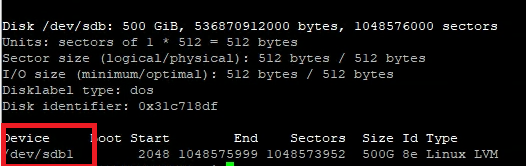
2- Create Physical Volume on the new formatted Disk
sudo pvcreate /dev/sdb1

3- Create Volume Group
sudo vgcreate vgu01 /dev/sdb1

4- Create Logical Volume
sudo lvcreate -L 499G -n lvu01 vgu01

5- Format and Mount the Logical Volume
sudo mkfs -t ext3 /dev/vgu01/lvu01
This might take couple of seconds\minutes depends on the size of the disk
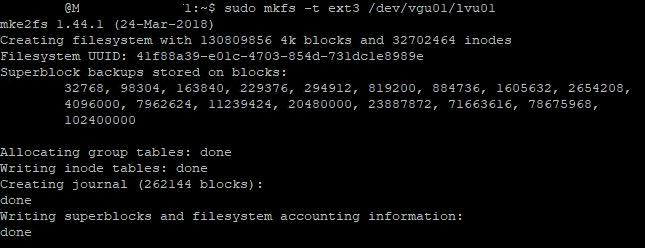
Create a new directory
sudo mkdir /u01
Mount the new directory to the new logical volume created by adding a new line in the fstab file to make the change permanent
sudo vi /etc/fstab
/dev/vgu01/lvu01 /u01 ext3 defaults 0 3
6- Verify your work is good
sudo mount -all
df -ha
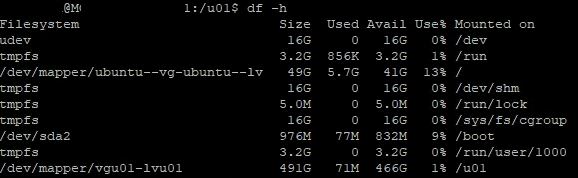
Reboot the VM to make sure it will boot up successfully and the disk will remain mounted.
Written by,
Mohamed Basha

Solutions Architect, Cloud and Datacenter.